1. Manual Invitation/Addition of Suppliers or Customers
1.1. Intro and Tutorial Video
To manually invite suppliers or customers and add them to your digital supply chain, click on the navigation point "Supply chain" at the top after registering for free and logging in to bizpando. You will then automatically reach the "Suppliers" submenu.
If you want to invite suppliers, click on the "Add suppliers manually" button above the table on the right.
If you are a supplier and want to invite business customers, click on the "Customers" submenu. There you also have the option of clicking on the "Add customers manually" button at the top right of the table.
Regardless of which option you have chosen, the next step is the same. A window opens in which you have the option of inviting one or more companies.
For a detailed tutorial, have a look at our complete invitation video:
1.2. Add companies which are already registered on the platform:
01
01
Register your company on the bizpando platform or log into your already existing account.

03
03
Click on "Add customers/suppliers manually".

05
05
Then search for the name of the company in the next input field. Please note that you can use the * to omit part of the name. Select the name of the company from the list of suggestions. If you cannot find the company in the list, follow the instructions under "Add companies not registered on the platform".

07
07
To add the company to the invitation list, click on the button below the Anonymous selection field. Please note: The company has not yet been invited. You can now add further companies to the table or click on the "Send invitations & enquiries" button above the table on the right. All invitations from the list will then be sent and the window closed.

02
02
Click on "Supply Chain" in the top navigation bar and then "Customers" or "Suppliers" in the sub menu.

04
04
To add a customer/supplier to the invitation list, first select the company's country. To do this, enter the name of the country in the country input field and select it from the list of suggestions.

06
06
Before you add the company to the invitation list, you can optionally enter a company number . You also have the option of marking the company as anonymous. You or your suppliers will then be shown as anonymous to customers of customers, but your questionnaire results will still be shared.

Don't forget
Don't forget
To finalize your bizpando profile and share your compliance information with your customers/suppliers, please do not forget to fill out the questionnaire about human rights and environmental standards.
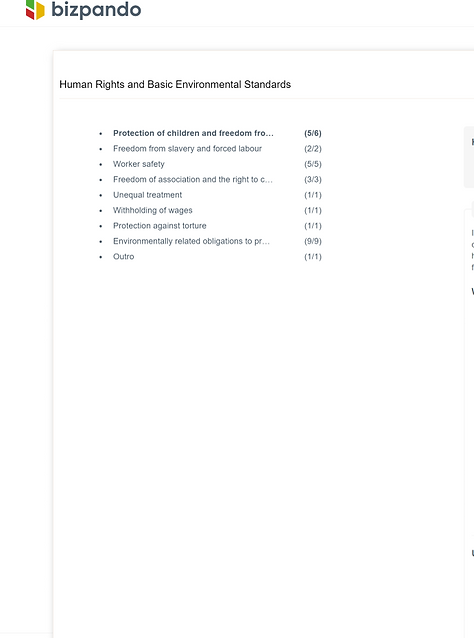
1.3. Add companies which are not yet registered on the platform:
01
01
Register your company on the bizpando platform or log into your already existing account.

03
03
Click on "Add customers/suppliers manually".

05
05
Then enter the name of the organisation in the search field. If this is not found, a button will appear with which you can invite a new company to register and link via email.

07
07
You can optionally enter a unique identification of your customers/suppliers in the next step and you have the option of marking the company as anonymous. You or your suppliers will then be shown as anonymous to customers of customers, but your questionnaire results will still be shared.

Don't forget
Don't forget
To finalize your bizpando profile and share your compliance information with your customers/suppliers, please do not forget to fill out the questionnaire about human rights and environmental standards.

02
02
Click on "Supply Chain" in the top navigation bar and then "Customers" or "Suppliers" in the sub menu.
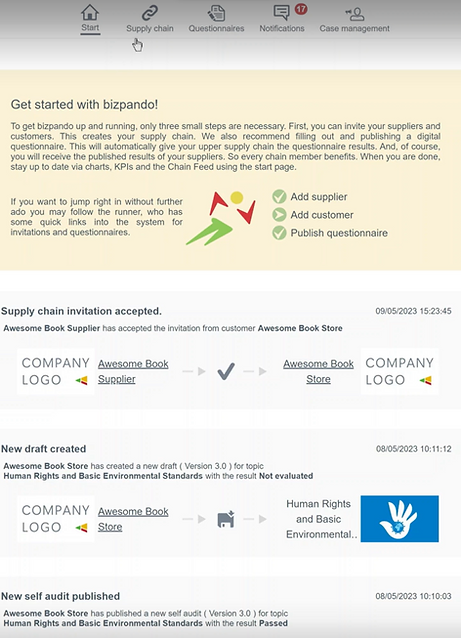
04
04
To add a customer/supplier that is not yet registered to the invitation list, first select the company's country. To do this, enter the name of the country in the country input field and select it from the list of suggestions.

06
06
After clicking, you can enter the email address to which the invitation should be sent. This can be a personal company email or an info@-like email address of the company.

08
08
To add the company to the invitation list, click on the button below the Anonymous selection field. Please note: The company has not yet been invited. You can now add further companies to the table or click on the "Send invitations & enquiries" button above the table on the right. All invitations from the list will then be sent and the window closed.





